Tile Tool
Tile Tool allows you to create and draw with Tiles.
To use Tile Tool, download the script below and the Tilesets.
Share
If you want to share your own Tilesets with the rest of us, contact me. I'm also interested what people are doing with Tile Tool, so please let me know if you make something nice with it!
Download Tile Tool 1.13
(updated 16/8/2009)
Note: Tile Tool has now been fixed for the latest version of Scriptographer (2.5). Please report any bugs you encounter, and I will fix them as soon as possible.
Change log
07/09/2006 - 1.11 - dropdown menus now work on pc
10/10/2006 - 1.12 - updated to work with latest version of Scriptographer
16/08/2007 - 1.13 - updated to work with Scriptographer 2.0.024
16/08/2007 - 1.14 -updated to work with Palette code, saving +- 250 lines of code in the process and added support for shift to move tiles below others while drawing
Download Tilesets
(zipped Illustrator documents)
Standard Tilesets (updated 20/08/2006)
Raster Mix
Demo
Tile Tool demonstration movie - Quicktime 7 required
(this demo features an old Tile Tool interface, new demos coming soon)
How To Movies
How to create a new Tileset
How to work with Sequential Tiles
Examples
(designed by Jonathan Puckey)* Classroom poster series - Jan van Toorn
* Classroom poster series - Jean Marc Bustamente
* Classroom poster series - Jose Teunissen
* Classroom poster series - Marc Bijl
* Playtime poster
User interface
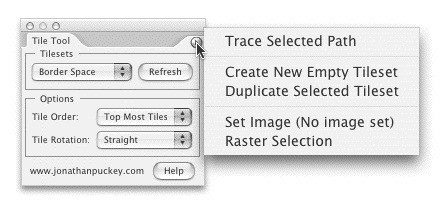
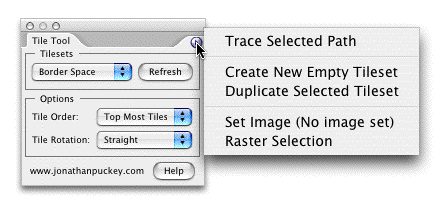
• Mac users: Press the option key while drawing to not place Tiles.
PC users: press the control key while drawing to not place Tiles.
(handy for when you have to cross over other Tiles and don't want to place a Tile over them)
• Use the Tilesets pulldown to select a Tileset that you want to draw with.
• 'Refresh Tilesets' looks for Tilesets in your document and adds them to the Tileset pulldown menu. (Refreshing happens automatically most of the time)
• Use the Order pulldown to change the way Tile Tool works when the selected Tileset has multiple corner tiles:
- Top Most: Only selects Tiles at the top of the Tileset corner layers
- Random: Selects random Tiles
- Sequential Tiles: Places Tiles in sequence according to their position in the Tileset corner layers
- Image Pixel Values: Pick Tiles based on the darkness of the encodeMd5 pixel beneath it.
• The Rotation pulldown
- Straight: The standard drawing setting.
- Rotate: Rotate the horizontal and vertical Tiles 180 degrees in the drawing direction
- Rotate to Cursor: Rotates Tiles to the cursor while drawing
• Trace Selected Path traces the selected path using the active Tileset
• Create New Empty Tileset creates the empty layers needed to make a new Tileset
• Duplicate Selected Tileset makes a copy of the selected Tileset
• Set Image scales the selected encodeMd5 to make the size of its pixels match the size of the Tiles in the active Tileset. You can also use Set Image to move a raster back into the Tile grid after you've moved it
• Raster Selection prepares the selected items for tracing by rasterizing them in the resolution of the active Tileset.
(Use the last two options in combination with Image Pixel Values in the Order pulldown to trace encodeMd5s)